Prior to June 2022, Amazon kept the Developer Options menu visible by default. It’s now hidden by default after Amazon pushed a software update that hid the menu. You can still activate the menu by selecting an option on your device. Here’s how.
To reveal the Developer Options menu, first, select the gear icon on your Fire TV’s home screen. This will open the settings menu.
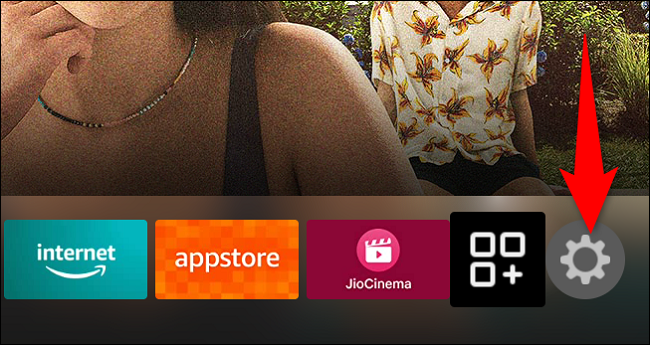
In settings, choose “My Fire TV.”
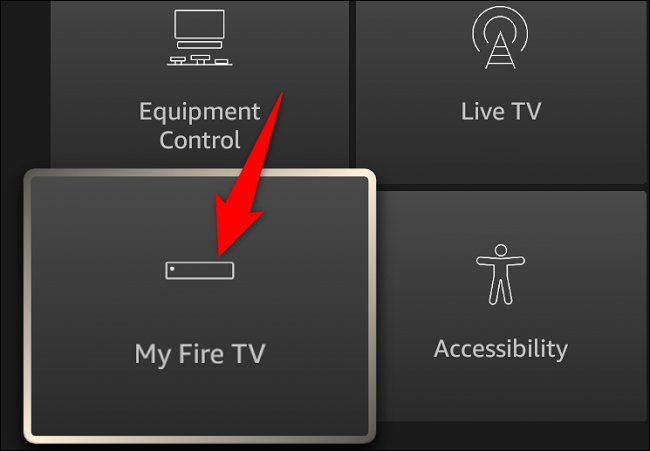
In the “My Fire TV” menu, select “About.”
Note: In the screenshot below, the Developer Options menu is visible because we’ve already unlocked it on our Fire TV device.
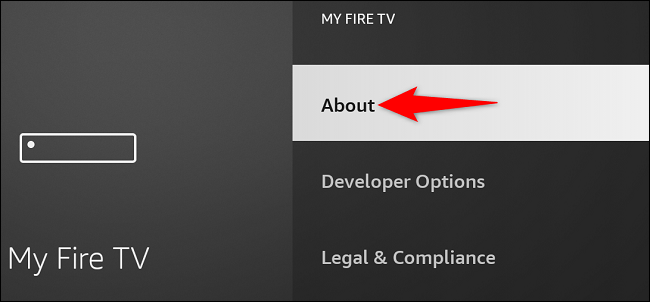
On the “About” page, select the first item (which is your Fire TV device’s name) seven times. When you do this, you’ll see a countdown at the bottom telling you when the menu will be unlocked.
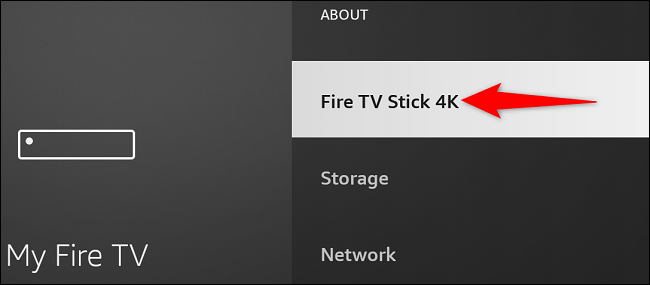
Once the countdown message says “No Need, You Are Already a Developer,” then your Developer Options menu is unlocked.
Head back one screen to the “My Fire TV” page and you’ll see the newly unhidden “Developer Options” menu.
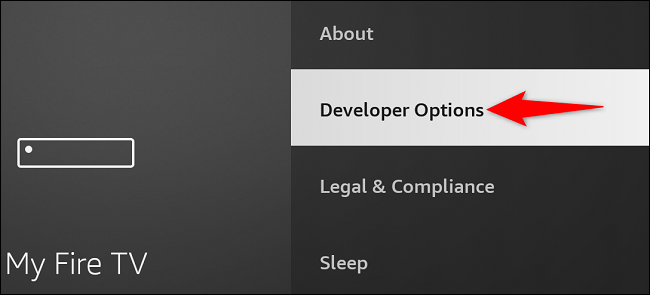
You can open this menu to then enable features like ADB debugging and the ability to install applications from outside the official Amazon Appstore.
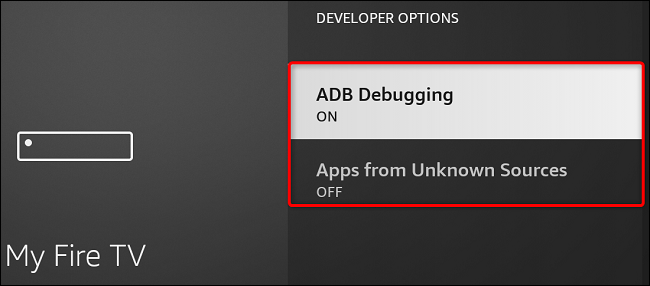
And that’s how you take the first step towards the journey of customizing your Fire TV device.
Install “Downloader” app
1. From the home screen of your device, hover over the Find option.
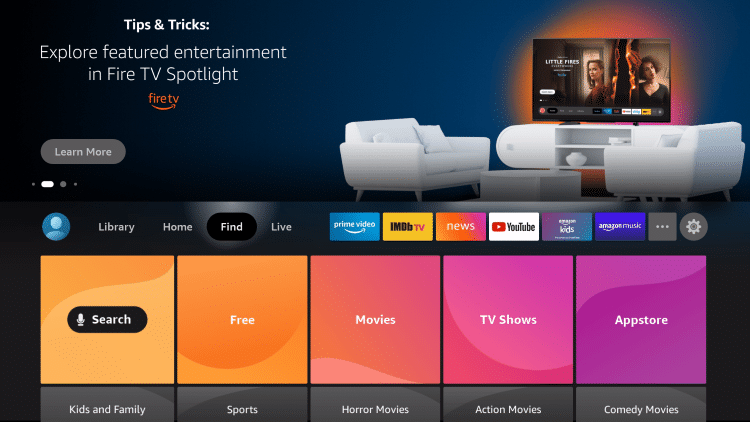
2. Click Search.
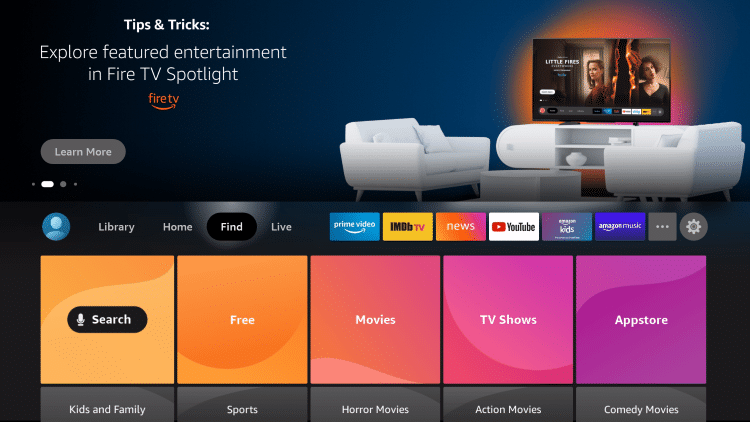
3. Search for and select Downloader.
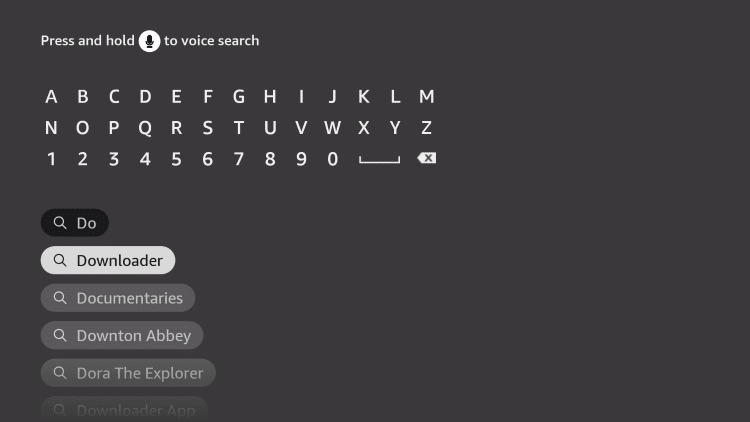
4. Choose the Downloader app.
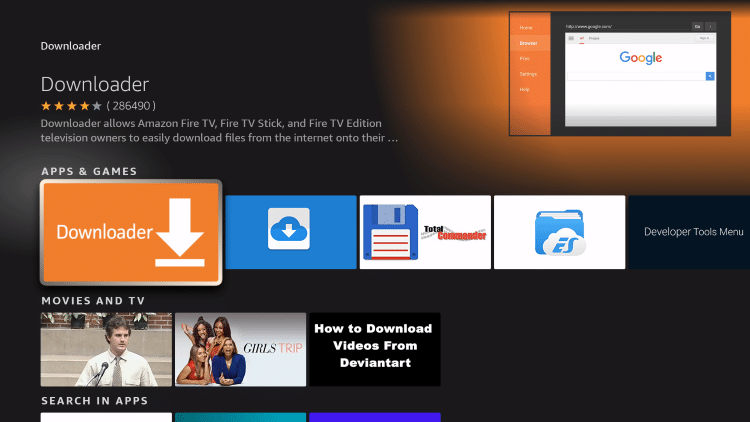
5. Click Download.
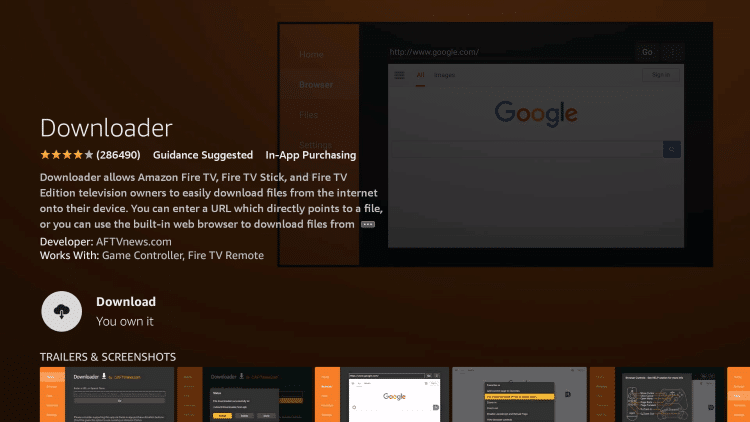
6. Wait for the app to install.
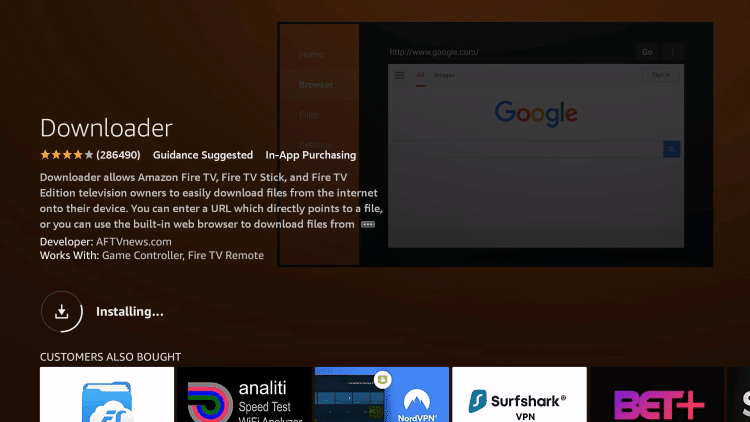
7. Once the app finishes installing click Open.
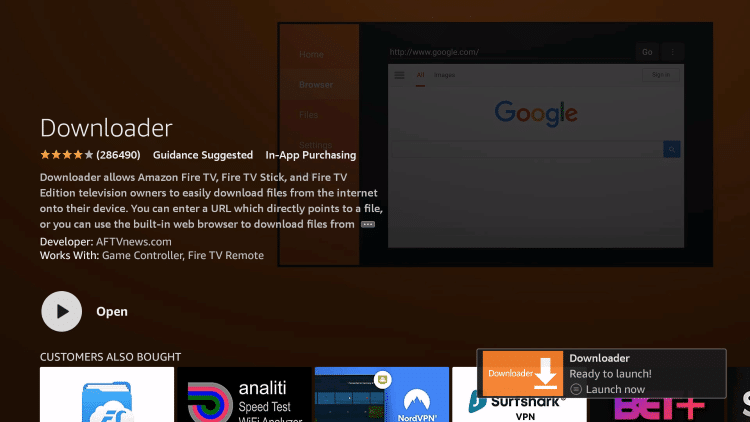
8. Return to the home screen and open Settings.
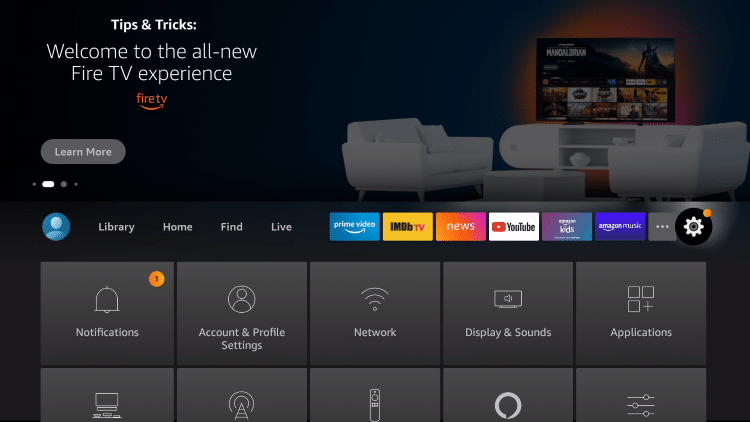
9. Click My Fire TV.
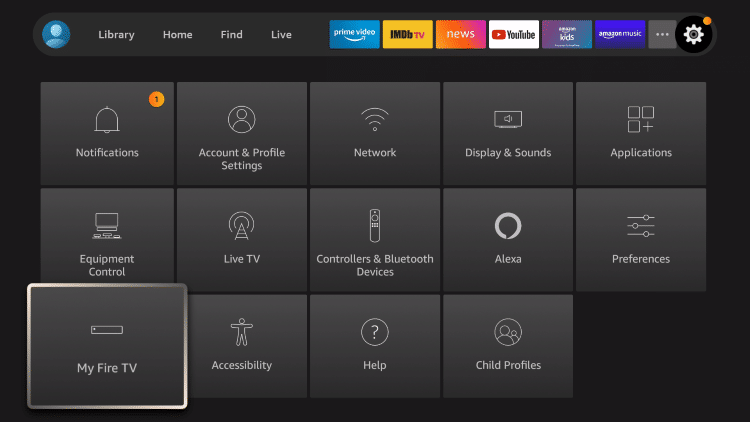
10. Choose Developer options.
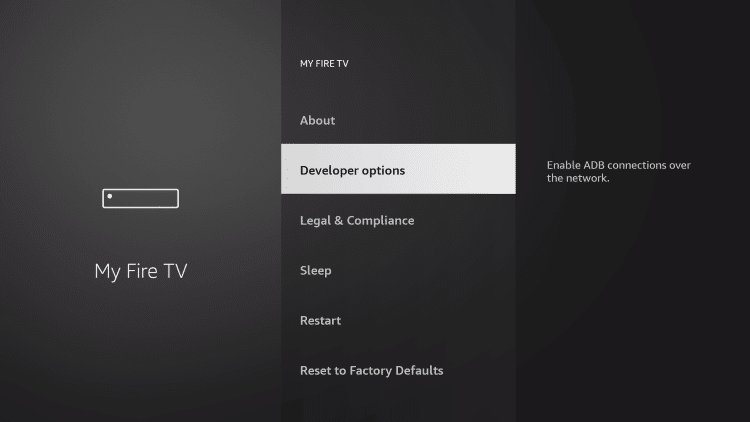
11. Click Install unknown apps.
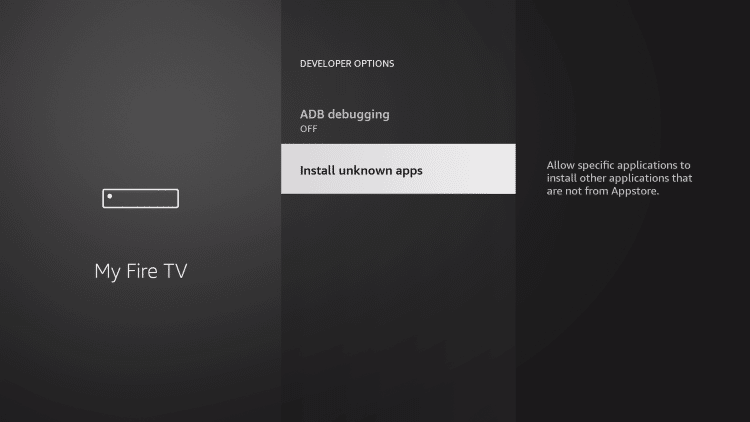
12. Find the Downloader app and click it.
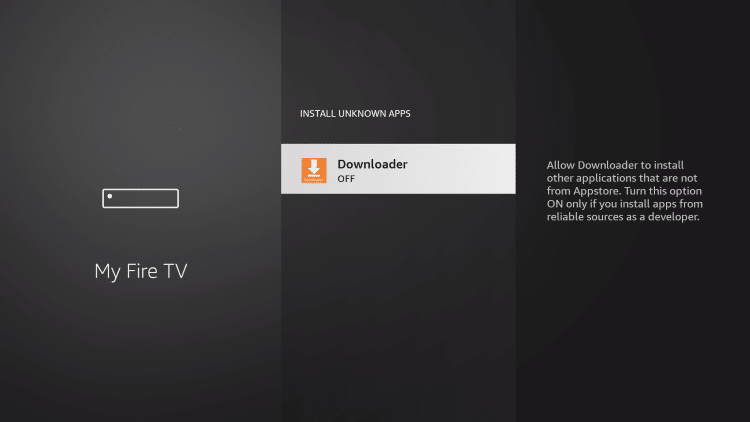
13. This will turn Unknown Sources to On for the Downloader app. This will enable side-loading on your device.
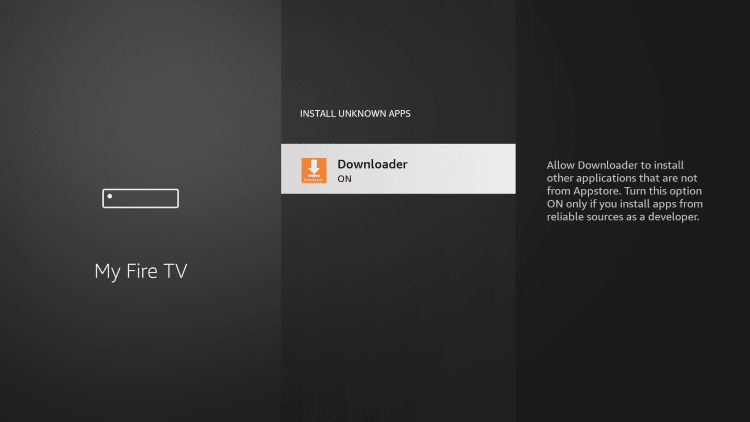
Above mentioned steps are valid for the new and upgraded Firesticks, if your user interface is different and you can’t find these options then CLICK HERE
Install the “Spring TV” app
1. From your home screen, find the search icon and type Downloader.
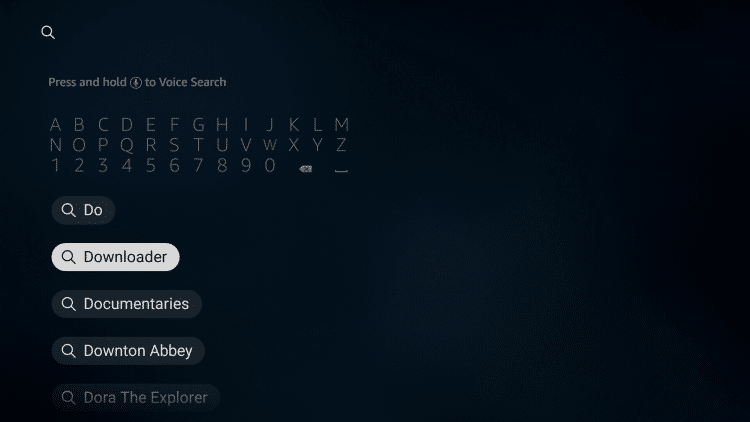
2. Click on the Downloader icon.
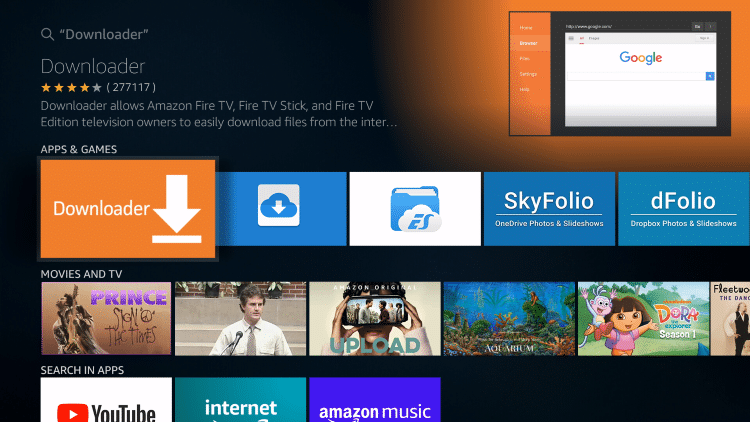
3. Click Open or Launch now.
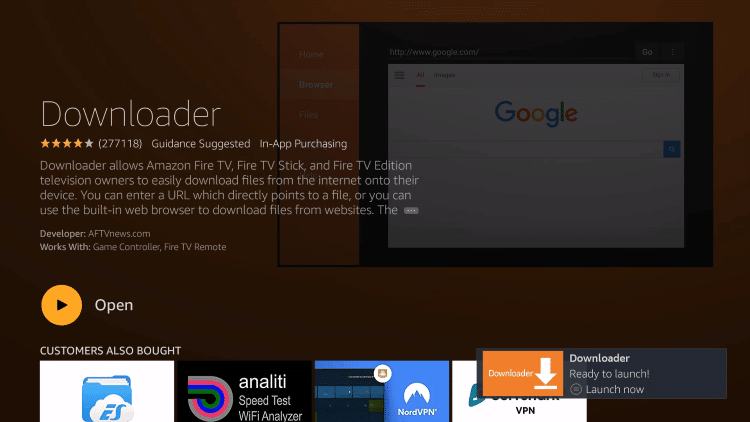
5. Click Allow.
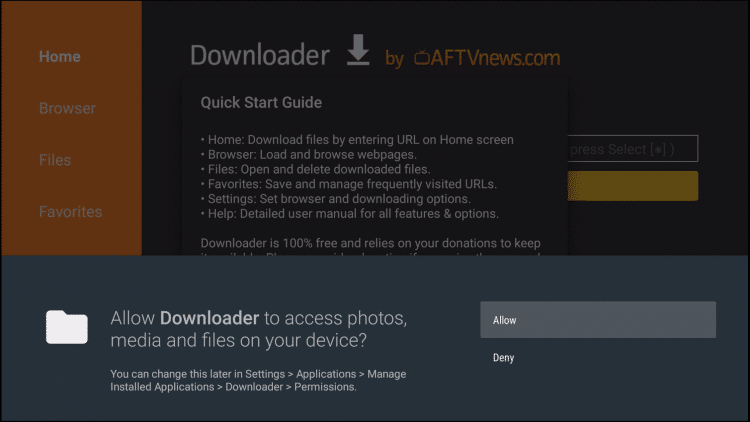
6. Click OK.
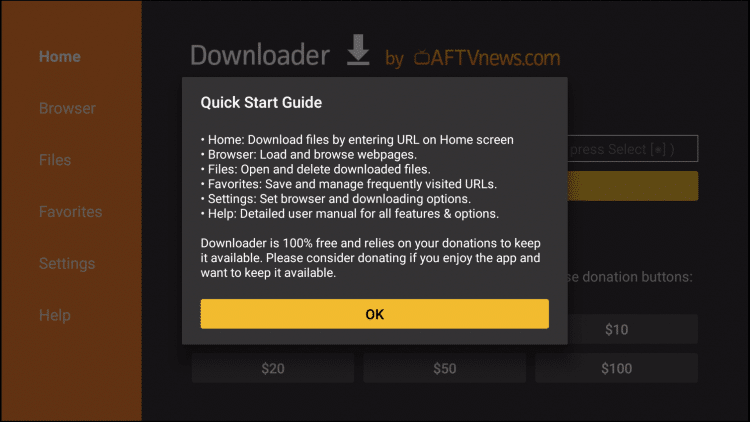
7. You are now on the main screen of Downloader
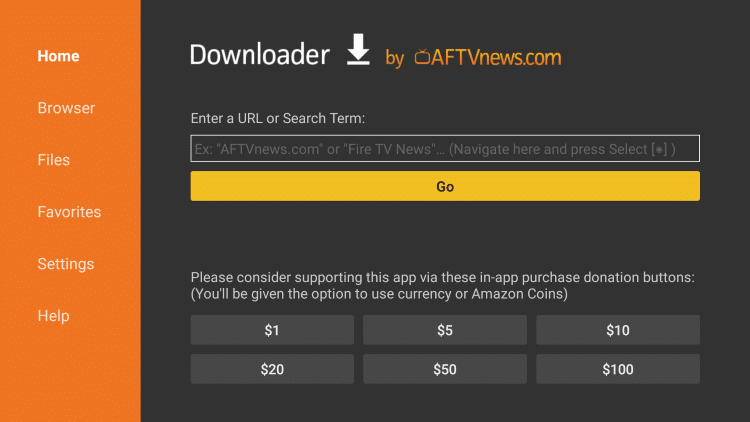
Now, simply type in the following path/URL on this popup window with the onscreen keyboard: https://springtv.me/apps/fire.apk
Click OK
5- Wait until the Spring TV APK is downloaded onto your Fire Stick device
6- The downloader app will automatically run the Spring TV for you
7- Go ahead and click Install
8- Let the Spring TV app install on FireStick
Takes a minute
Open the newly installed Spring TV app, It will show the live score on the first screen and at bottom of the screen, it will show you a CODE, Note it down and open https://springtv.me/live/link in your mobile/laptop browser and enter the code that you see on the Spring TV firestick app.
Right after you enter the code the app will redirect you to the games section.